- After you have signed in at basilbackoffice.com, select ‘Reports’ drop-down then select the ‘Orders’ tab.
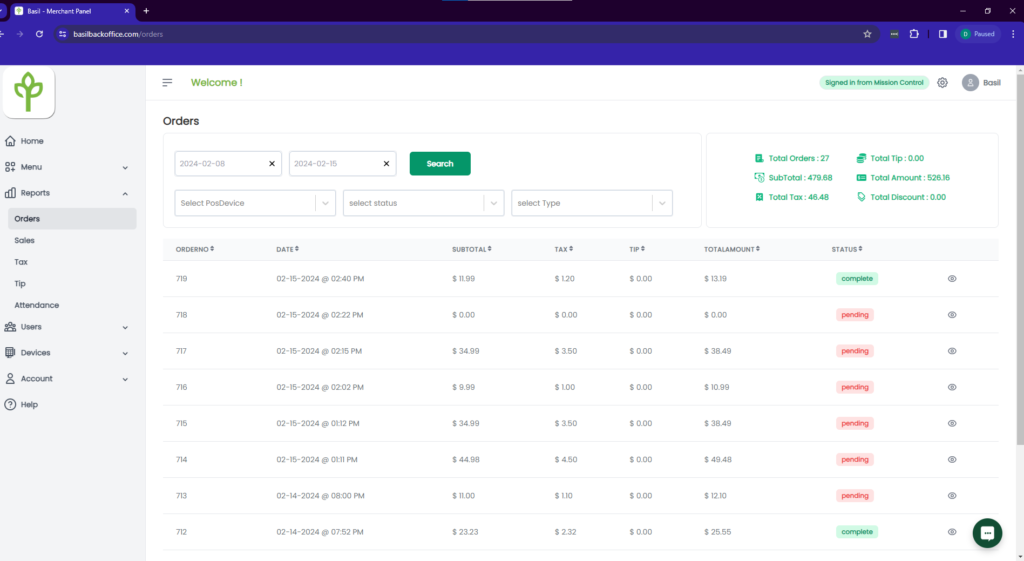
2. Filter for needed dates at the top and sort the Report if needed by clicking on the category you would like to sort by (Example show’s sorting by ‘TOTALAMOUNT’.
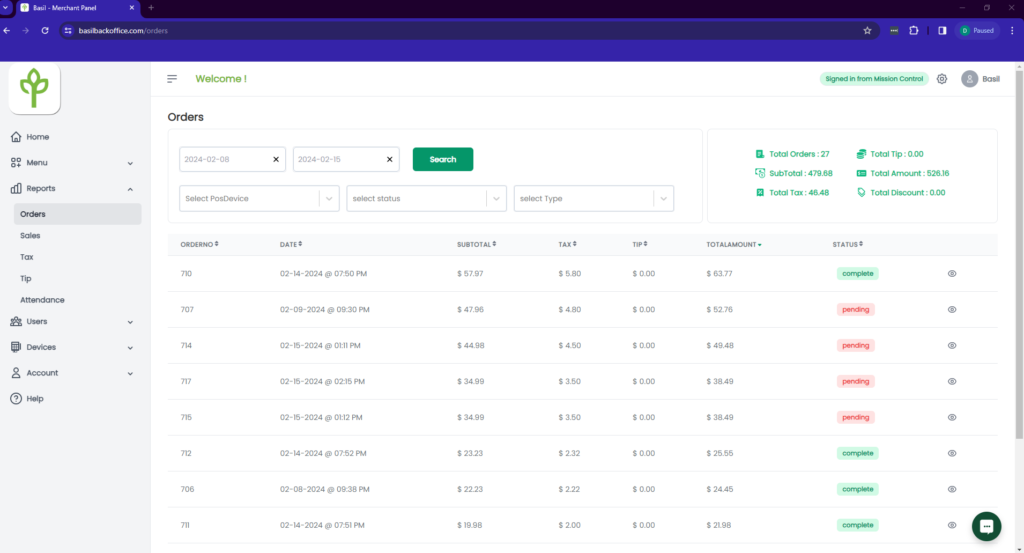
3. You can view orders by each device on your merchant account by selecting the specific POSDevice. These name’s are the name’s of the POS in the Setting’s on the Basil app.
4. You can select the status of the transactions with ‘select status’ and show any combination of complete, pending, refunded and/or voided and the totals in the top right box.
5. You can select ‘select Type’ to see orders that were taken like counter-service, phone, drive-thru, or Quick Table Service orders.



