- Sign into basilbackoffice.com with your merchant credentials.
- Select the ‘Devices’ drop down.
- Select the ‘Printers’
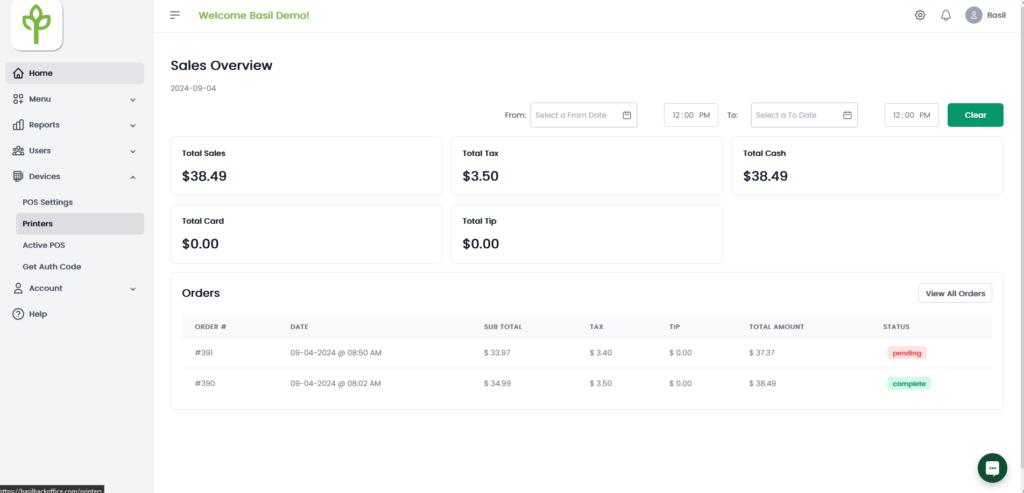
4. Select the ‘+ Printer’
5. Enter in your Printer name, make sure virtual is selected in the drop down, and add all items you want to be displayed when orders come in and press ‘Create’ at the bottom.
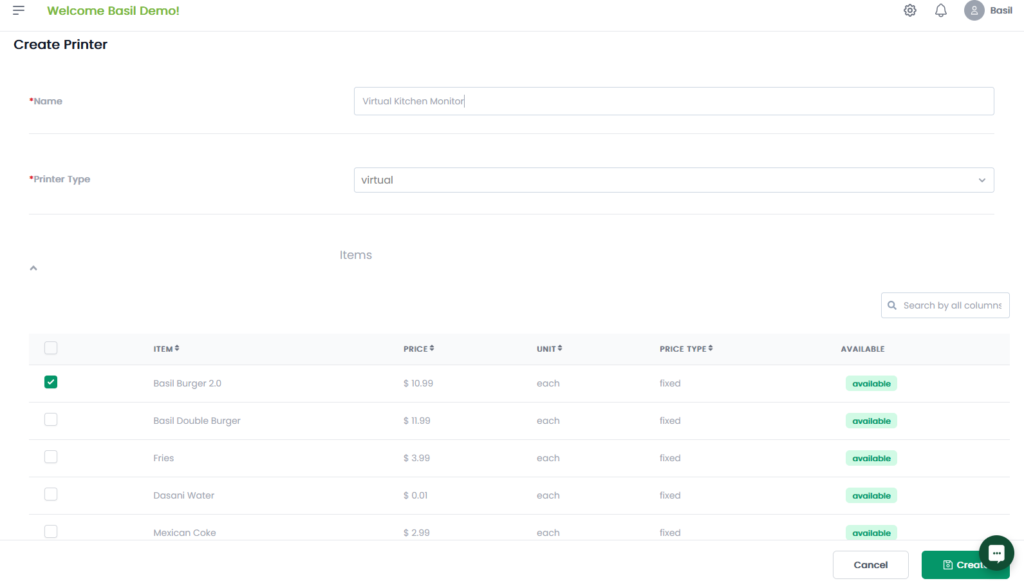
6. The link and auth code will be displayed, go to your Kitchen Monitor and search the URL, then enter the auth code provided to bring the Kitchen Monitor up.
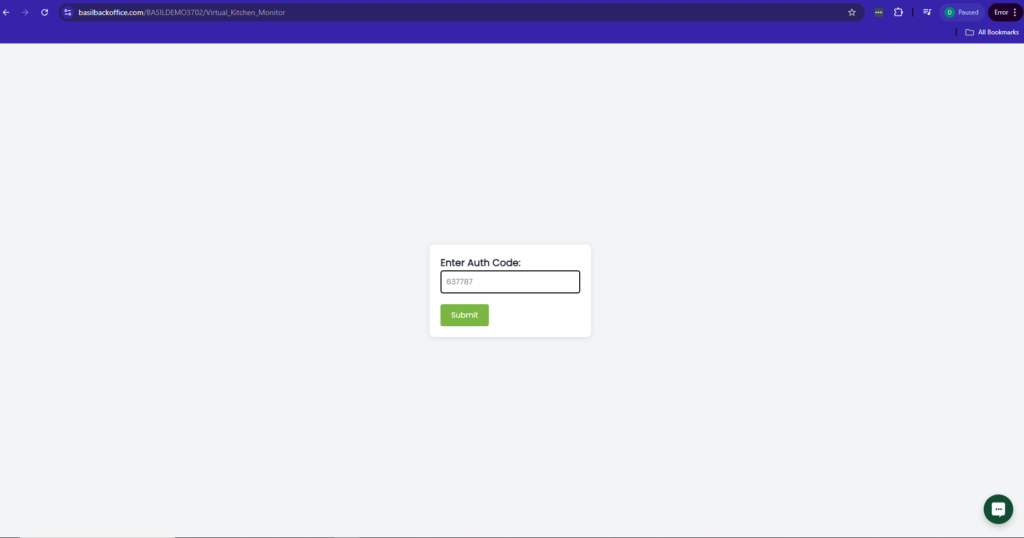
Additional
- Active Screen- Shows all orders that have not been completed.
- Archive Screen- Shows all orders that are marked completed.
- Full Screen- Brings the page to full screen on any device.
- Log Out- Logs out of the Kitchen Display Screen, requiring an auth code again.
- Complete- Marks the order selected as complete and moves to Archive Screen. Orders can be brought to Active screen by pressing ‘Complete’ again.
- Hold- Moves order to the back of Active Screen, can be removed off of hold by pressing ‘Hold’ again.



