If you deactivated your POS device and want to reactivate it on the same merchant profile follow the steps below.
- Navigate to basilbackoffice.com and sign in using your merchant credentials.
- Select the ‘Devices’ drop-down then select Active POS
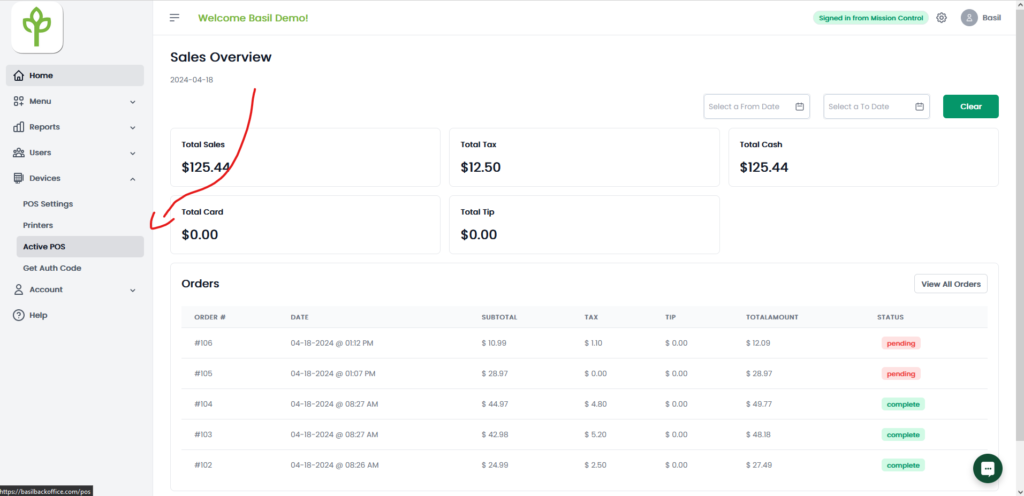
3. This will show a list of all POS that have been activated on your profile, find your POS device off the name that it was given or that you gave it in the POS Settings when the POS was activated. (eg. Terminal was our POS device name that got deactivated).
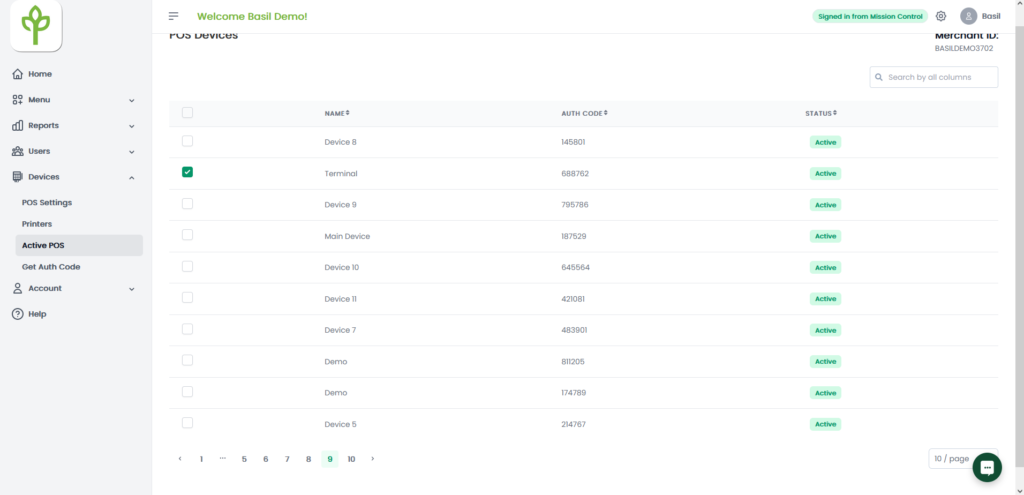
4. On the POS, check the box that says ‘Logging in to an existing Device?’ then enter your Merchant ID and enter the Auth Code that was attached to your original device (eg. Our Merchant ID BASILDEMO3702 and the Terminal Auth Code is 688762).
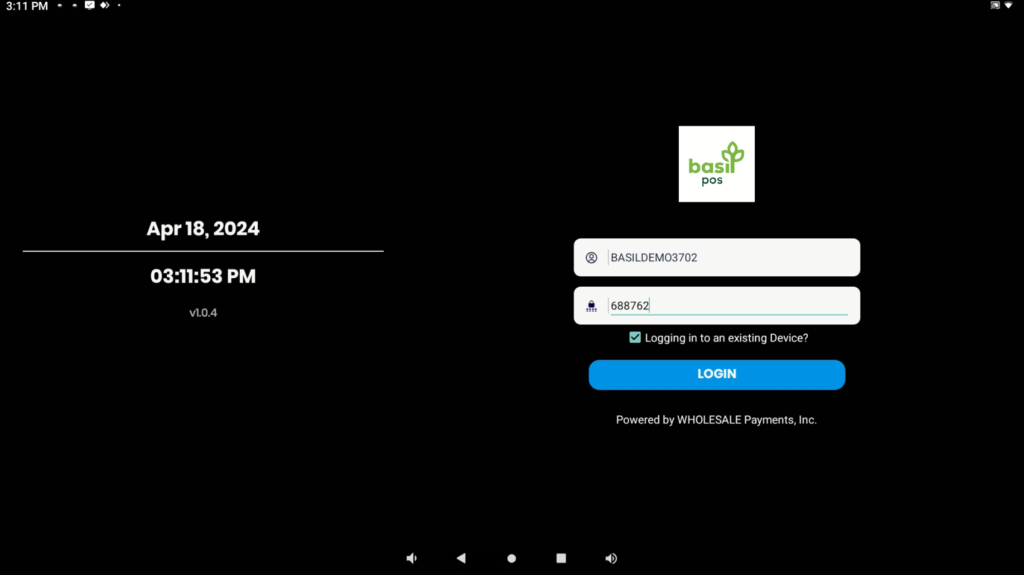
5. Login and your device has been reactivated.
Additional
- If you are reactivating a device but cannot find the device name, you can generate a new Auth Code still but do not check the ‘Logging in to an existing Device?’ box.



