- Navigate to Basil Back Office and sign in using your merchant credentials.
- Select Sections on the left side.
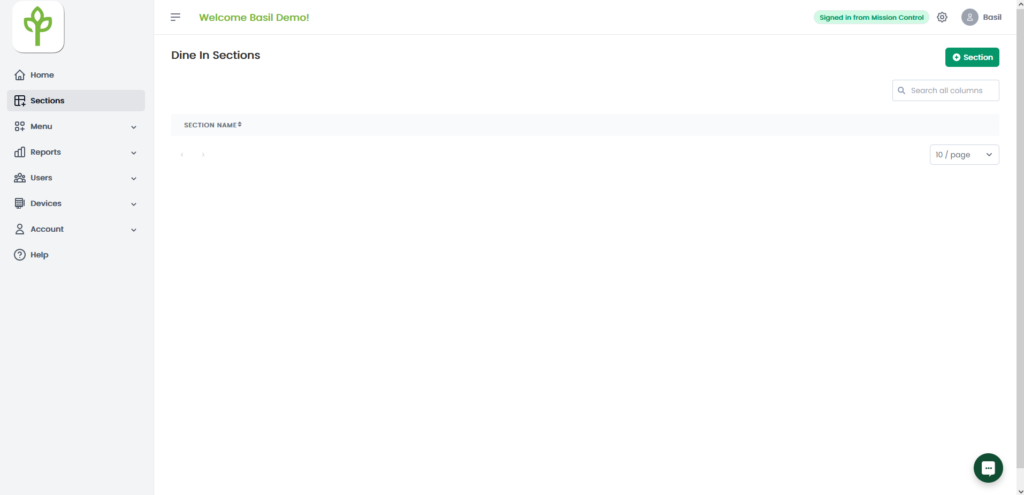
3. Select the green ‘+Section’ in the top right. (Sections can have multiple tables, in our example we will make 3 sections, ‘Bar’ ‘Patio’ and ‘Inside’.)
4. Once the Sections are created click the pencil icon on the right to start adding tables
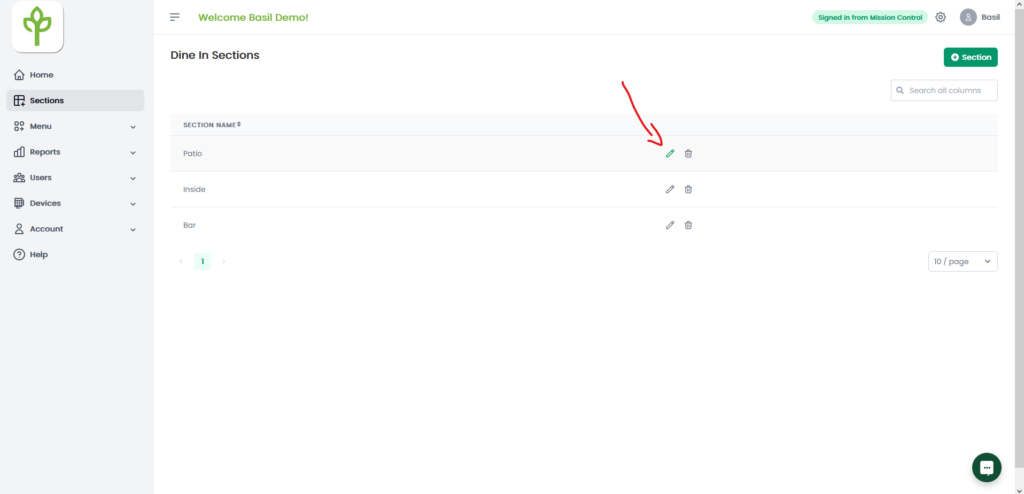
5. Select the green ‘Add New Table’ button, enter the table name, amount of seats and the status. (Open is ready to be used, Occupied currently has guests, and Unavailable had guests but the table is not ready)
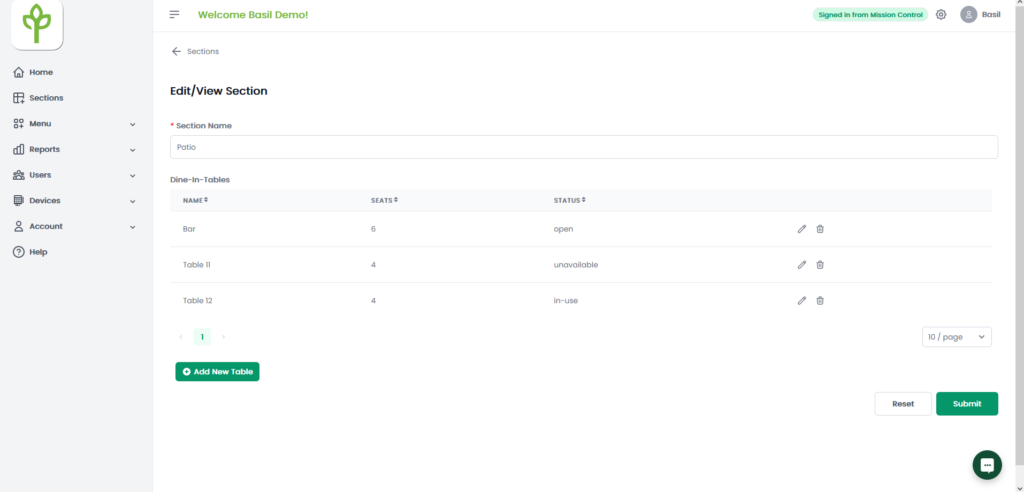
6. Once the sections and tables are entered, you can check off the Basil POS apps on the ‘Tables’ menu.



